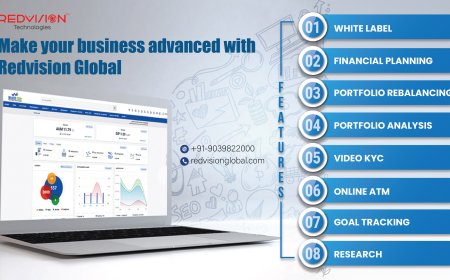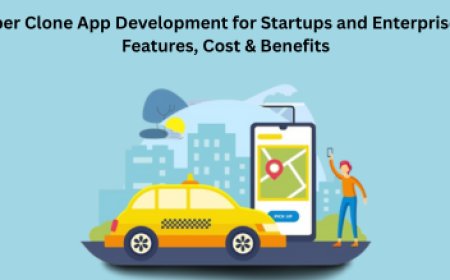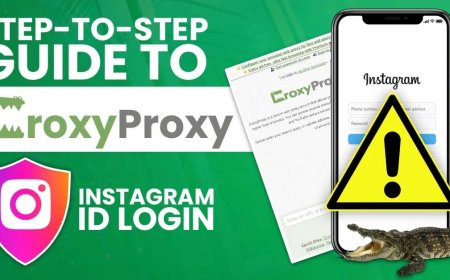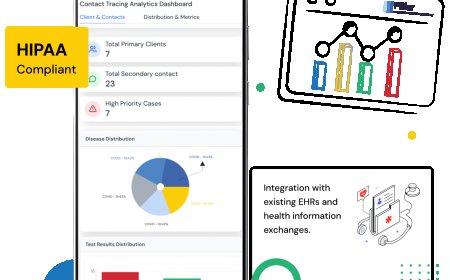Data Migration Best Practices During a Dynamics 365 Upgrade
Without a well-executed data migration strategy, even the most advanced Dynamics 365 upgrade can fail to deliver its intended value.

Upgrading to Microsoft Dynamics 365 is a strategic move for organizations seeking enhanced functionality, cloud agility, and a future-ready business platform. However, one of the most complex and critical aspects of this transformation is data migration. Without a well-executed data migration strategy, even the most advanced Dynamics 365 upgrade can fail to deliver its intended value. Clean, accurate, and reliable data is the backbone of successful enterprise systemsand its migration must be carefully planned and executed.
In this article, well explore the best practices for data migration during a Dynamics 365 upgrade, common pitfalls to avoid, tools and methodologies, and post-migration validation to ensure your data is secure, usable, and aligned with business needs.
Why Data Migration Matters in a Dynamics 365 Upgrade
Data migration is more than just moving information from your legacy ERP or CRM to the new Dynamics 365 environment. Its an opportunity to:
-
Cleanse and validate historical data
-
Eliminate redundancy and legacy clutter
-
Transform data structures to fit new models
-
Enable better analytics and decision-making
-
Ensure regulatory compliance and audit readiness
A poorly managed data migration can lead to corrupted records, inaccurate reporting, business process failures, and user frustration. Therefore, implementing best practices is critical for a smooth and successful Dynamics 365 upgrade.
1. Start with a Detailed Data Assessment
Before beginning your Dynamics 365 upgrade, conduct a comprehensive assessment of your existing data. This involves:
-
Identifying critical data entities such as customer records, vendor data, sales orders, inventory, financials, and historical transactions.
-
Understanding data quality issues, such as missing fields, duplicates, outdated information, or inconsistent formats.
-
Mapping legacy fields to new Dynamics 365 schema, as some structures and relationships may differ in the target environment.
-
Engaging stakeholders from finance, operations, sales, and IT to identify what data is truly needed.
This step sets the foundation for planning and helps avoid garbage-in, garbage-out scenarios in your upgraded system.
2. Define a Clear Data Migration Scope
Not all data needs to be migrated. A best practice is to classify data into:
-
Active Data: Current open orders, accounts, inventory, etc., necessary for day-to-day operations.
-
Historical Data: Older data required for audits, reporting, or regulatory compliance.
-
Obsolete Data: Legacy entries that are outdated, duplicated, or no longer needed.
Set clear rules for what to migrate and what to archive. This not only reduces the migration workload but also improves system performance post-upgrade.
3. Use Microsoft-Recommended Tools and Frameworks
Microsoft provides several tools and platforms for managing data migration during a Dynamics 365 upgrade, including:
-
Data Migration Framework (DMF): A standard tool used primarily for Dynamics 365 Finance and Operations upgrades, offering templates and batch processing.
-
Data Import/Export Wizard: Useful for moving data into Customer Engagement modules (Sales, Marketing, Service).
-
Azure Data Factory: Helps in large-scale data transformation and movement using cloud infrastructure.
-
Power Query and Power Platform connectors: Useful for manipulating and cleaning data from Excel, CSV, or cloud-based sources.
Using these tools ensures compatibility with Microsoft best practices and improves automation and validation.
4. Create a Detailed Data Mapping Document
Data mapping is the process of linking each source field to its corresponding target field in Dynamics 365. A robust mapping document should include:
-
Source and target entity names
-
Field names and data types
-
Transformation logic (e.g., currency conversion, date formats)
-
Business rules (e.g., mandatory fields, default values)
-
Lookup or reference relationships (e.g., linking customer IDs to account numbers)
Clear mapping ensures that data lands correctly in the new system and avoids downstream process errors.
5. Cleanse and Enrich Your Data
This is the best time to eliminate duplicates, correct inconsistent formats, and fill in missing information. Consider using tools like:
-
Power Query for Excel to deduplicate and standardize data
-
Third-party data validation services for address or identity validation
-
Custom scripts or AI-based enrichment for adding missing context to customer or product data
Remember, migrating bad data just transfers your problems into the new system. Take this opportunity to ensure your dynamics 365 upgrade starts with clean, usable information.
6. Plan for Multiple Test Migrations
Never execute a full migration in one go. Instead, implement multiple test runs in a sandbox environment. This helps in:
-
Identifying mapping or transformation issues
-
Validating business logic
-
Measuring performance and load times
-
Gathering user feedback
Each test cycle should end with a detailed report comparing expected vs. actual results, identifying errors, and optimizing the process before the final migration.
7. Establish a Governance Model
Strong governance is critical for ensuring data security, ownership, and compliance during the migration process. Your governance plan should include:
-
Role definitions: Who approves, edits, and owns the data?
-
Access controls: Who can view or manipulate sensitive records during and after migration?
-
Audit trail: How is every change tracked and logged?
Establish clear policies and get buy-in from department heads to ensure accountability throughout the upgrade journey.
8. Automate Where Possible
Manual data migration is error-prone and inefficient. Leverage automation tools like:
-
Azure Logic Apps or Power Automate for repetitive transformations
-
Data scripts for scheduled imports
-
Batch migration workflows for large volumes
Automation ensures speed, accuracy, and repeatabilityespecially valuable during testing and rework cycles.
9. Conduct Post-Migration Validation and Reconciliation
Once the data is migrated, validate it rigorously:
-
Run integrity checks (e.g., totals, balances, dependencies)
-
Validate against legacy system reports
-
Use spot checks by business users for qualitative assessment
-
Perform reconciliations on financial and transactional data
Any mismatches should be logged, root-caused, and corrected before going live.
10. Provide End-User Training and Documentation
Often overlooked, user training is crucial. Even if the data is perfectly migrated, users must know how to interact with it in the new Dynamics 365 interface. Provide:
-
Role-based training on relevant modules
-
Cheat sheets for navigating dashboards or reports
-
FAQs on common post-upgrade data questions
-
Support channels for reporting data issues
Trained users are more likely to trust and adopt the new system, making your dynamics 365 upgrade a success.
Bonus Tip: Archive Legacy Data
Not all data needs to live in Dynamics 365. Archive infrequently used or obsolete data using:
-
Azure Data Lake for long-term storage
-
SharePoint or OneDrive for documents
-
SQL-based storage for report generation
Archiving helps reduce system bloat while retaining historical data for future use.
Conclusion
Data migration is the heartbeat of any successful Dynamics 365 upgrade. It touches every department, every record, and every process. By following these best practicesassessing your data, planning clearly, cleansing thoroughly, testing rigorously, and validating post-migrationyou lay the foundation for a robust, secure, and user-friendly Dynamics 365 system.
A well-planned data migration ensures your upgrade delivers not just modern features, but also better decisions, deeper insights, and smoother operations. Its not just about moving dataits about moving your business forward.