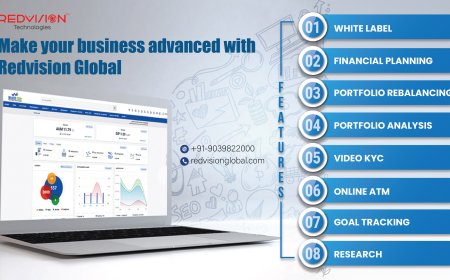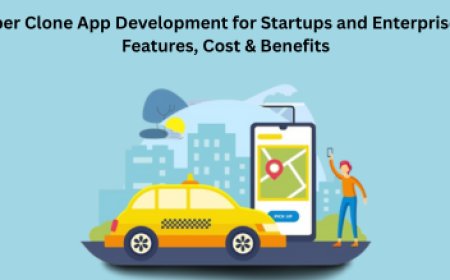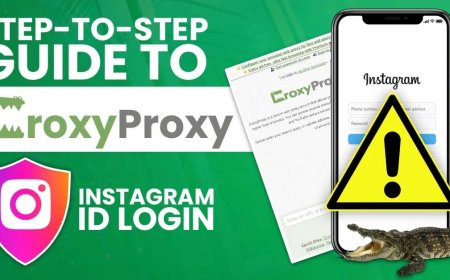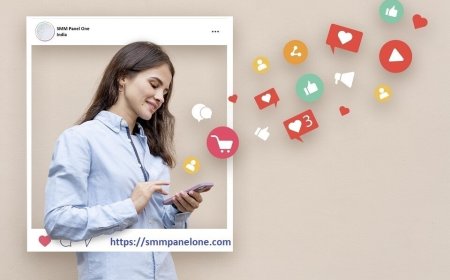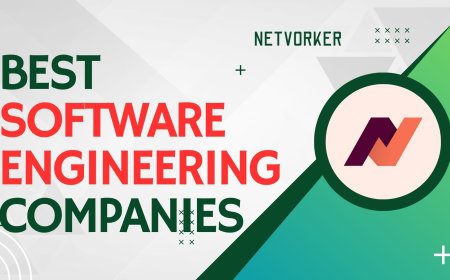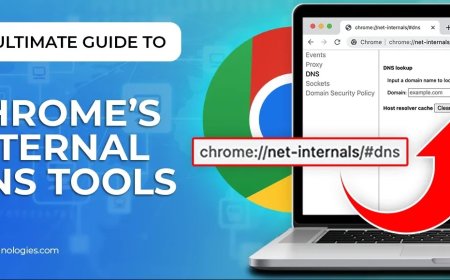How to Drop a Pin on Google Maps on iPhone and Android
Discover the easy steps to put a pin in Google Maps on an iPhone or Android device. Learn how to efficiently utilize, delete, share, and preserve dropped pins on all of your devices.
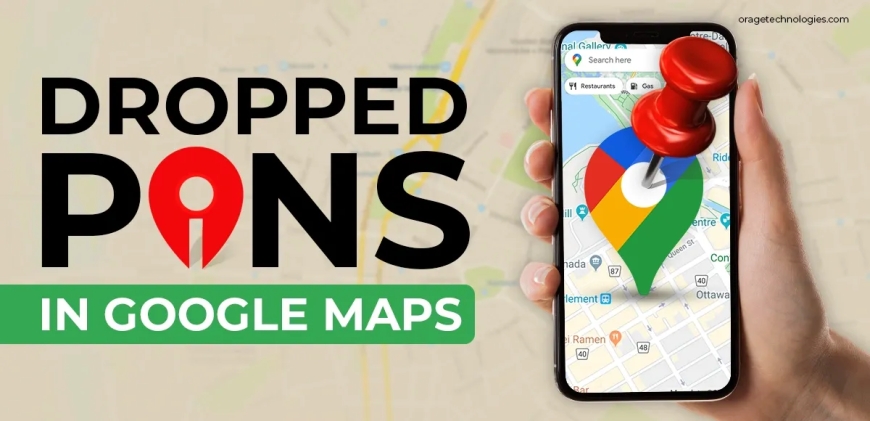
Have you ever had to memorize an area without a visible address? You may need to place a marker on a location so you can return later. That is where Google Maps Dropped Pins come in handy. When you are exploring a new city, planning a meetup with friends, or placing a secret gem mark, it is crucial to be able to drop a pin.
In this tutorial, we're going to learn how to drop a pin on Google Maps on Android and iPhone, step by step. We'll also give some answers to the most asked questions so you can be a Google Maps expert.
What Is a Google Maps Dropped Pin?
Before we dive into the how-to, a little explanation of what precisely Dropped Pins in Google Maps are.
A dropped pin is a virtual flag that you can drop anywhere on Google Maps. It helps you find or locate a place that has no address given or one that you might not find easily otherwise. You can drop a pin in an effort to get directions, send a pin to a friend, or mark a location on your maps so that you can locate it later.
Why Would You Need to Drop a Pin?
You can say: why drop a pin when I can search for places?
Here are some examples:
-
You're meeting at a large park or public area without a street address.
-
You're reserving your car's parking space in a large parking lot.
-
You stumble upon an off-the-tourist-path cafe, graffiti, or view.
-
You're traveling off the grid or driving in a region with incomplete address data.
In all of these cases, Google Maps' Dropped Pins help you identify the exact spot and never get lost there again.
How To Drop a Pin on Android?
Let's do it. To drop a pin on your Android is easy and fast. Here's how to do it:
- Open Google Maps: Open the application on your Android device.
- Zoom or Pan: Pinch your fingers to zoom or pan to where you want to drop the pin.
- Tap and Hold: Tap and hold at the same point on the map. A red pin will be shown.
- View Details: You will see at the bottom of your screen a location panel with coordinates, address (where available), and options.
- Save or Share: Tap "Save" to save it to your lists like Favorites or "Starred places," or tap "Share" to share it with your friends.
Thats it! Youve just placed a pin on your Android device.
How to Drop a Pin on an iPhone?
If you own an iPhone, it's all basically the same:
-
Open Google Maps: Open the app from your home screen.
-
Go to the Location: Scroll or find the place.
-
Drop the Pin: Tap and hold until a pin is shown.
-
Review date: There should be a bottom menu with address information, photos (if present), and action buttons.
-
Save Your Pin: Select "Save," "Label," "Directions," or "Share" based on what you want to use the pin for.
Just like Android, Google Maps Dropped Pins on iPhone allow for easy navigation and sharing.
Can One Edit or Move a Dropped Pin?
Once you have dropped a pin, you can't relocate it to another position. However, you can:
-
Replace with a fresh pin in its proper location.
-
Dispose of or disregard the previous one.
-
Mark or save the new pin to utilize it later.
Google Maps does not offer pin dragging once it has been dropped, preventing accidental movement.
How Do You Use a Dropped Pin for Directions?
Well done! After you've put in a pin:
-
Touch the pin's info card at the bottom.
-
Press the "Directions" button.
-
Choose your mode of transport: car, walk, bike, or transit.
-
Google Maps will then form a route to or from that pinned location.
This is a very useful function when you are trying to access remote locations or unmapped objects.
How Do You Save a Dropped Pin for Later?
To prevent losing your PIN:
Tap the info card.
Select "Save."
-
Choose a list: Favorites, Want to go, or create a new custom list.
-
Your saved pin is available via Saved ? Your Lists in the app.
-
You may also mark pins for identification.
Can You Share a Dropped Pin with Friends?
Yes! To pin a post:
-
Drop the pin.
-
Tap on the info card.
-
Press the "Share" button.
-
Choose how to share it: through WhatsApp, email, SMS, or copy link.
Your friend gets a direct link to the precisely pinned location, making location sharing and meetups simpler.
Are Google Maps Dropped Pins Synced Across Devices?
If you are logged into Google and mark or pin a location, it is synced to all your devices. That is desktop, tablet, and other phones on which you are logged into Google Maps.
So if you highlight something on your iPhone, you'll be able to find it on your Android tablet too!
How do I remove a dropped pin?
Sometimes you inadvertently drop a pin. This is how you can take it out:
-
Tap on the "X" on the search box.
-
Or, just click somewhere else on the map.
-
If saved, go to Saved > List > Tap three dots > "Remove from list".
-
Your pin will disappear, and your map will be cleared.
Last Words
Mastering the use ofDropped Pins in Google Maps can make your navigation, travel planning, and sharing of locations much better. Dropping a pin is quick, easy, and very convenient in your everyday life with Android or iPhone. From marking your parking spot to dropping someone off at an unmapped location, mastering this feature gives you full control of your navigation needs. So go ahead and drop that pin and never worry about getting lost again!
Frequently Asked Questions
1) Can I Drop Multiple Pins?
No, you cannot have more than one dropped pin at the same time on mobile. You can only have one active pin. However, you can save more than one location using the "Save" option or using Google My Maps on your desktop.
2) Are Dropped Pins Offline Available?
If you had preloaded the map area offline, you can still drop a pin. However, sharing and saving may not work until you are online.
3) Can You Leave Notes or Include Photos on a Dropped Pin?
You can label a pin and put saved notes on saved locations, but it is not natively supported to add personal images on private dropped pins unless you are a Local Guide adding public data.